What is a favicon? Here's how Wikipedia describes it:
"A favicon /ˈfæv.ɪˌkɒn/ (short for favorite icon), also known as a shortcut icon, website icon, tab icon, URL icon, or bookmark icon, is a file containing one or more small icons,[1] associated with a particular website or web page."
In other words, it's that little image/icon to the left of your web browser tabs. It helps to identify your site and other sites, especially when you have several tabs open at once.
When you create your new Onescreener page, you can also upload an image to use as your favicon. Here's how:
Setting your favicon
Click the button at the bottom of your screen.
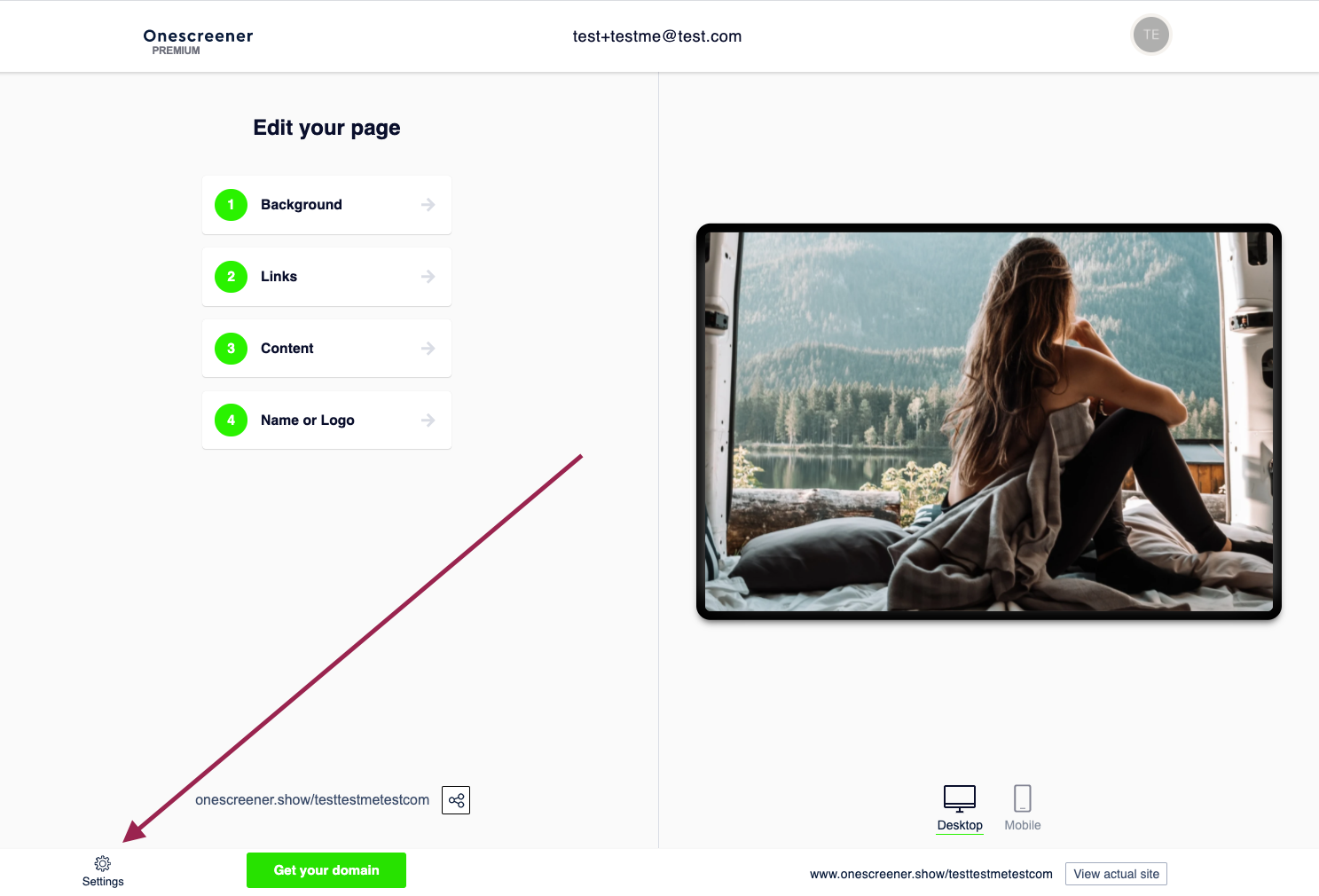
Now easily add a favicon by dragging an image inside the designated area or clicking on the area to manually search and upload.
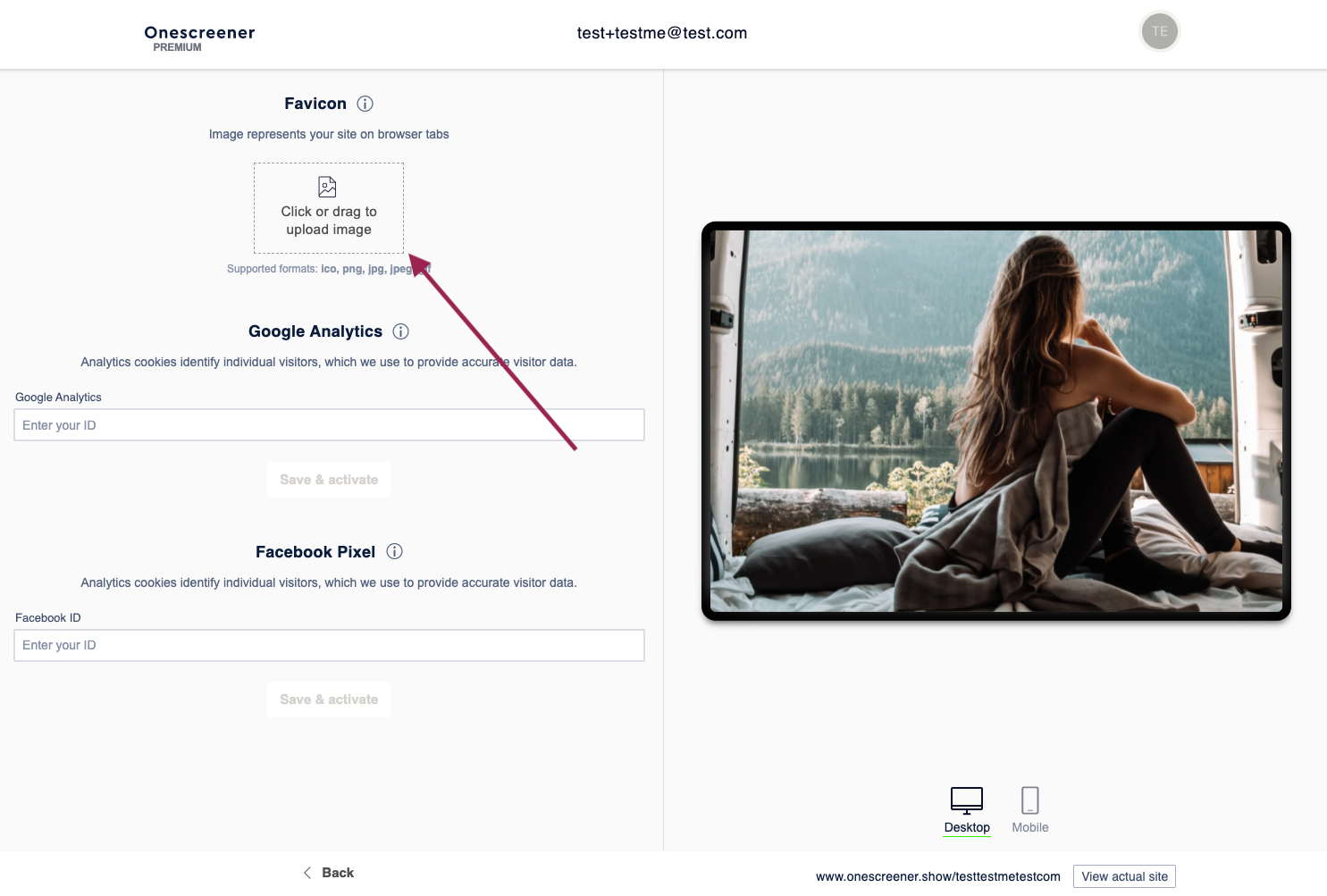
Afterwards, click on "back" and "View actual page" on the bottom of the page. It is possible that you have to refresh your Onescreener page to see your favicon.



