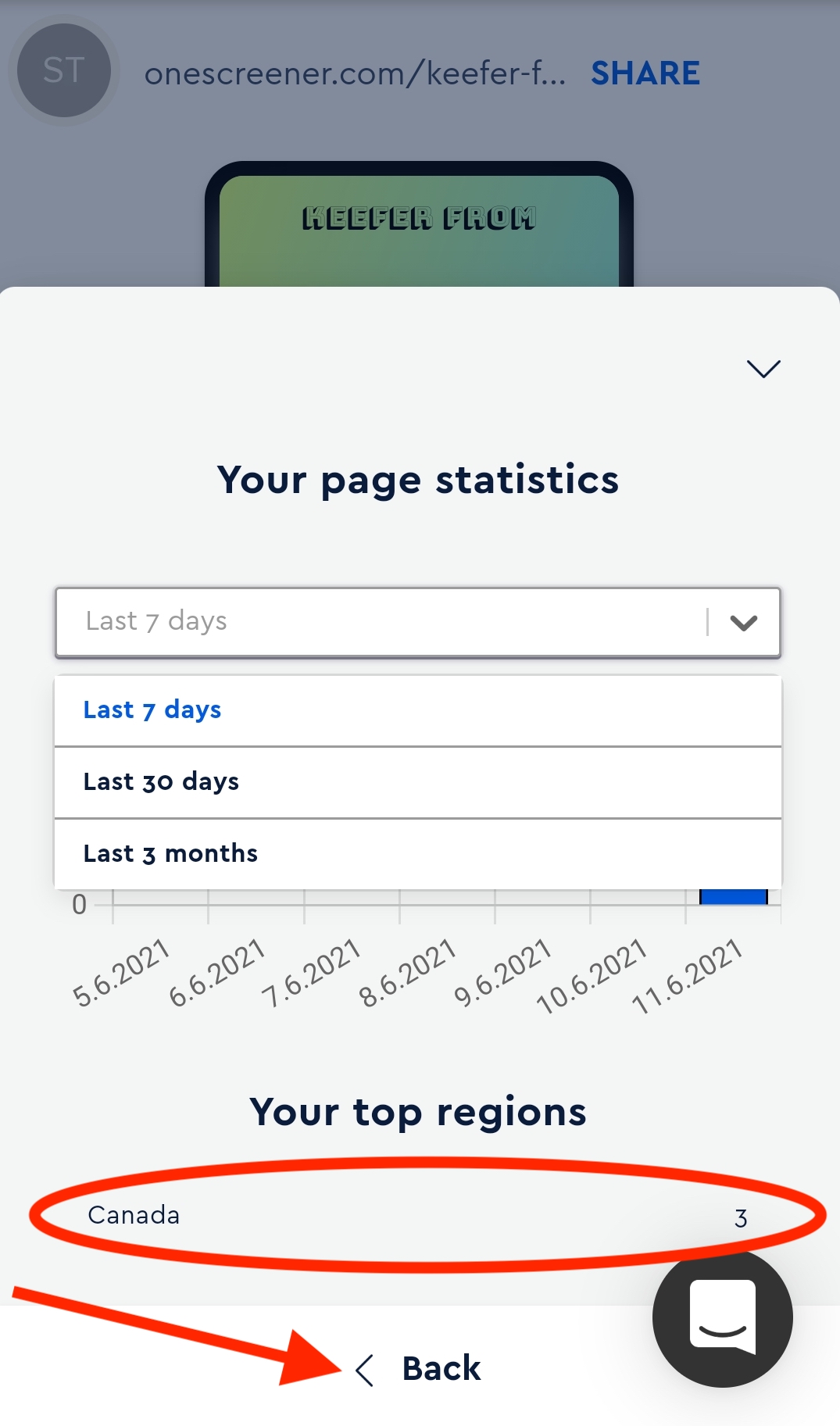Statistics let you see how many people have visited your site, when they've visited, from which country and with which icons and content they've interacted. This can give you valuable insight into which days you should be pushing your content, to which regions you should be directing your site and content, and which content is performing the best.
This feature ultimately enables you to target your marketing efforts in order to maximize your Onescreener's traffic, and shows you how optimizing your page's content and design can lead to a stronger user experience for your visitors. Whether you're promoting music, videos, blogs, social media channels or physical products, statistics give you a chance to get more attention and push your products and services to a broader, more satisfied audience.
Part 1 - Free Plan Statistics
Part 2 - Pro Plan Statistics
Free Plan Statistics
To gain insight into how many people are visiting your Onescreener, click on the button at the top left of your page's editor and choose Page Statistics from the drop-down menu.

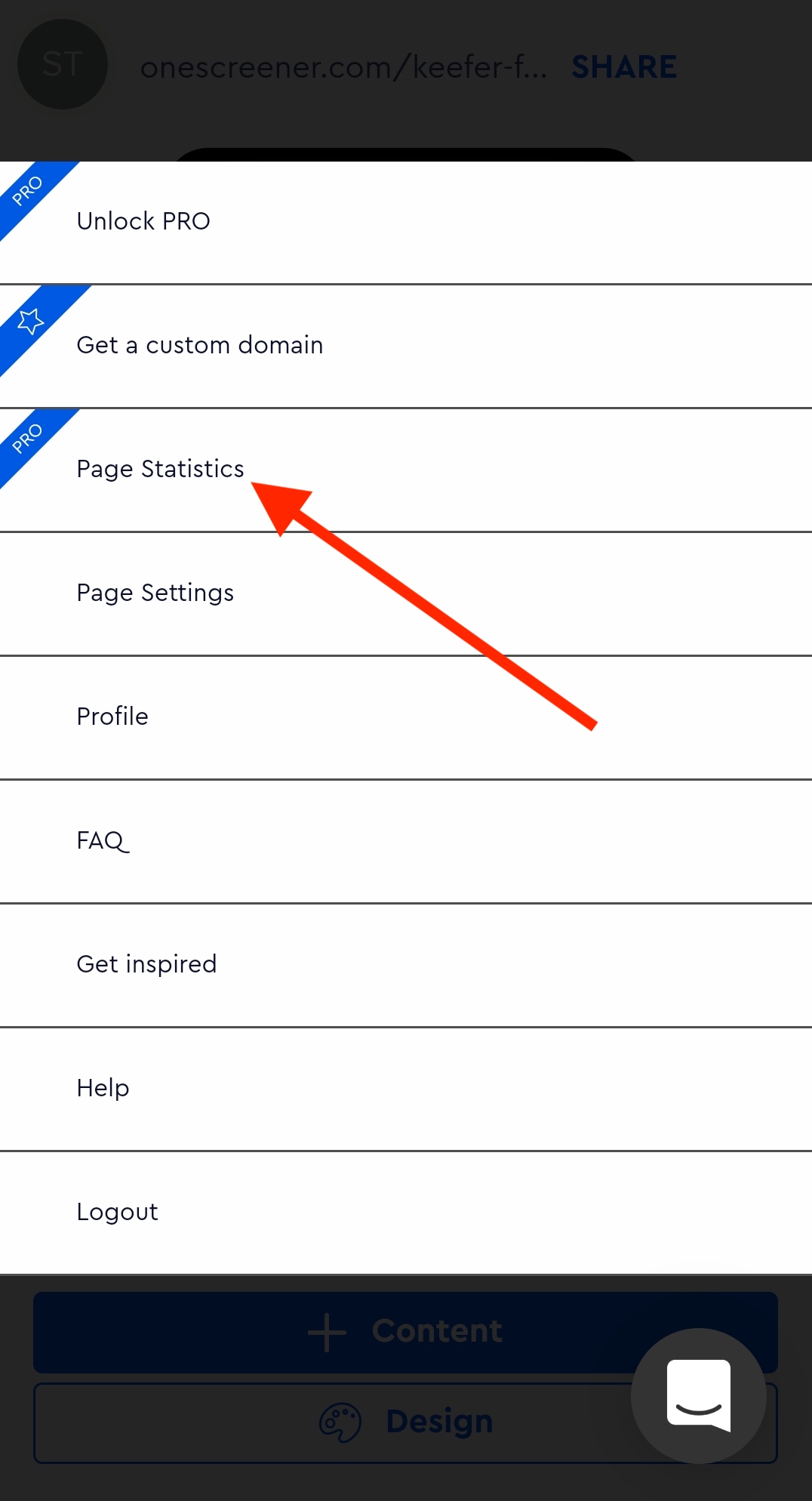
Now you can see your page's statistics from the last 7 days with the number of visitors marked in blue for each date.
To see the number of visitors for the last month or 3 months, click on the tab and choose the desired period.
Upgrading to the Pro Plan will unlock additional statistics like the regions from which most of your traffic is based, and how many clicks both your content items and icons have received.
Simply click Back to return to your editor.

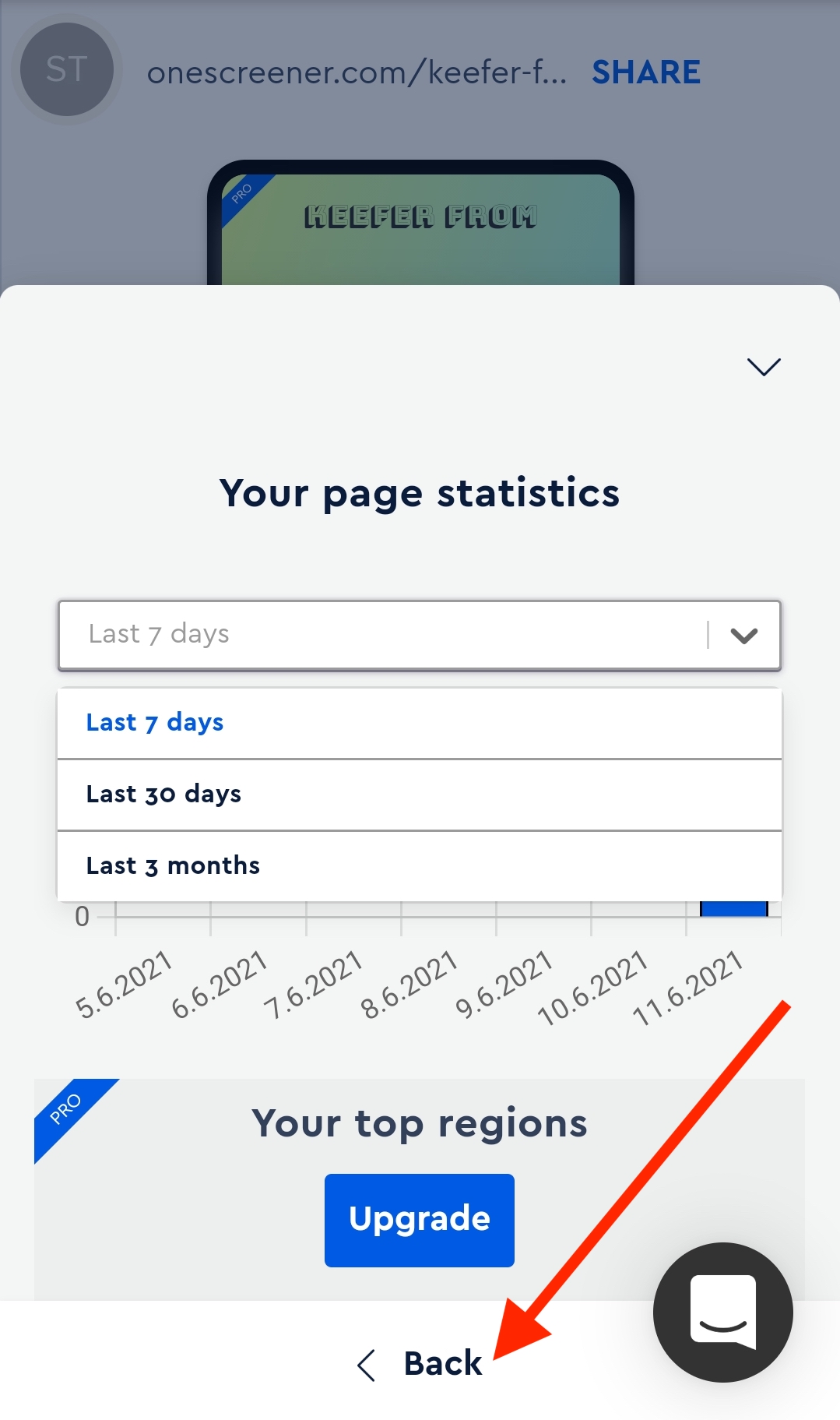
Pro Plan Statistics
As mentioned above, the Pro Plan allows you even more insight into your audience, including the regions from which they've visited your page, and how many times they've clicked on your content and icons in the last 7 days, month or 3 months.
Again, click on the drop-down menu from your page's editor, choose statistics, and view your information.
To access how many clicks your content and icons have received, just hit the Back button or the down arrow at the top right of the statistics tab.
Returning to your editor is as simple as hitting the "back" function on your browser/phone.