From the main page of your Onescreener account, after you've designed your site, click on Publish page at the bottom of the screen.
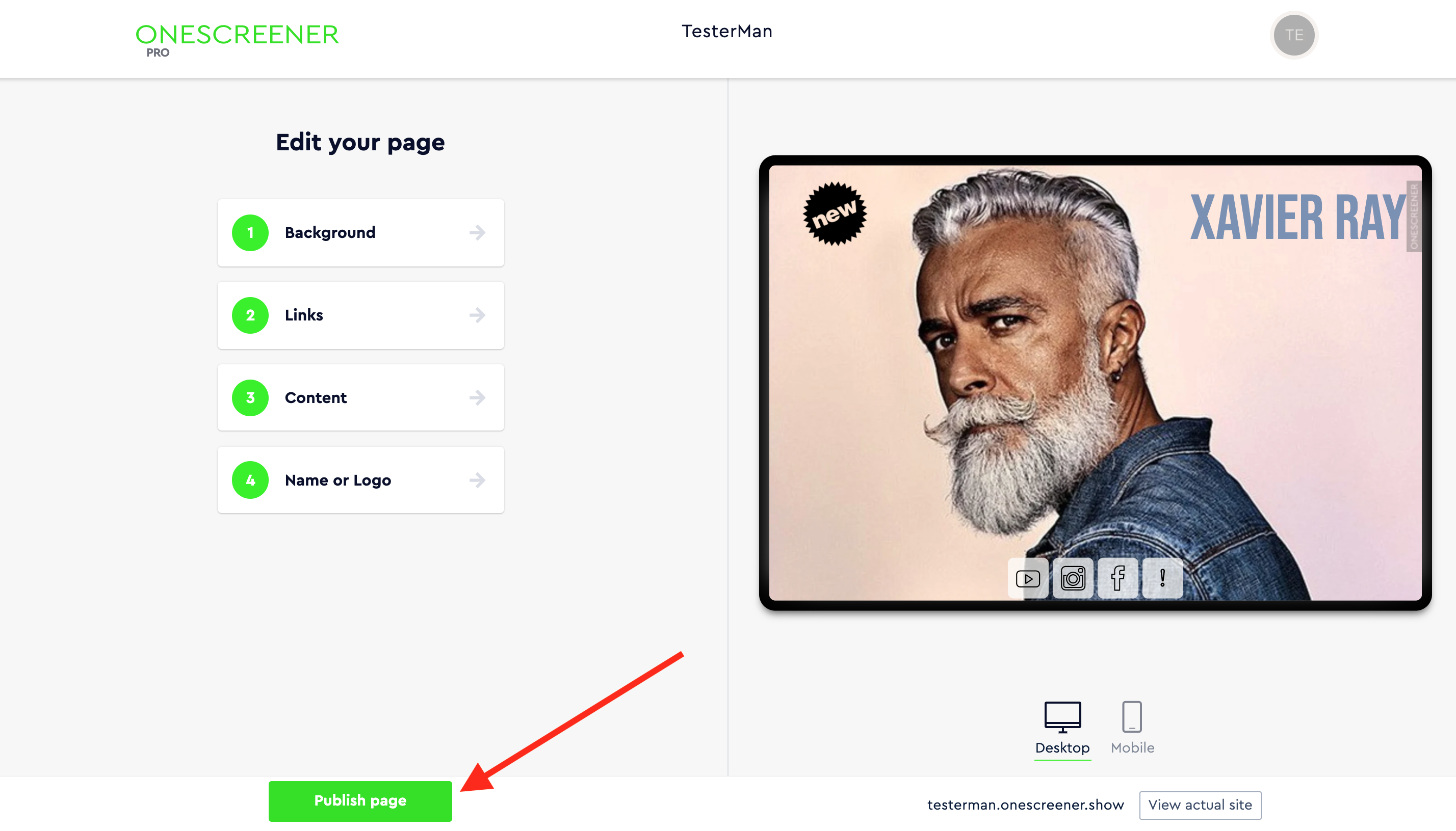
At this point, you must upgrade to the Onescreener PREMIUM Plan and choose to Connect existing domain when prompted.
Upon entering your domain name, you will be provided with a series of domain records from Onescreener which you must apply to your GoDaddy account.

Open your GoDaddy account in a separate browser tab and select your domain name from the list to access the Domain Settings page. Then, scroll down to Additional Settings and select Manage DNS.

On the DNS Management page, at the bottom of the Records section, click Add. Now select CNAME from the Type dropdown.
This is where you'll want to add www in the Host field, and the CNAME Content (provided in your Onescreener domain records as shown above, circled in red) in the Points to field. Simply copy/paste and hit SAVE.
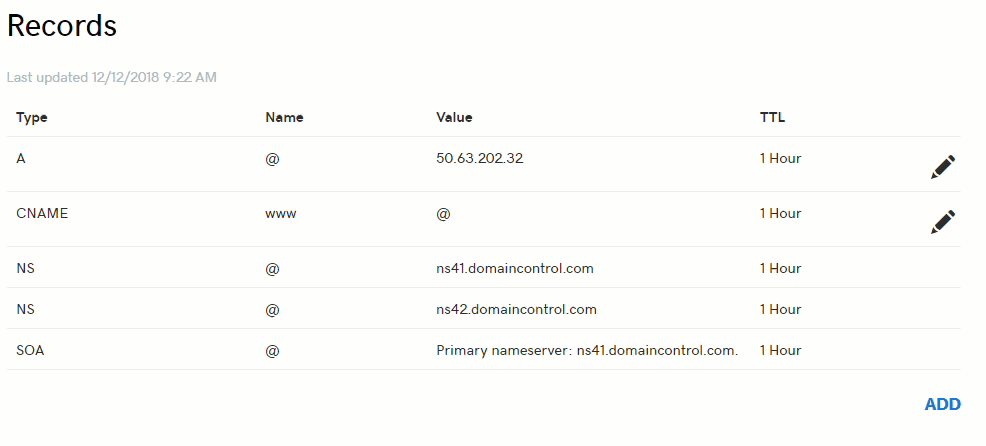
Next, add the Alias or A record from your Onescreener domain records list.
As before, from the DNS Management page, at the bottom of the Records section, click Add. Select A from the Type drop-down menu.
What to enter
Host: The host name the A record links to. Type @ to point directly to your domain name.
Points to: The IP address you are setting as the destination for the host. In this case take the second Content URL from your Onescreener domain records list, and find its IP address.
You can use a tool like IP Checker. Simply copy/paste the Onescreener content into the Checker, and copy/paste the generated IP address into the Points to field.
TTL: How long the server should cache information.
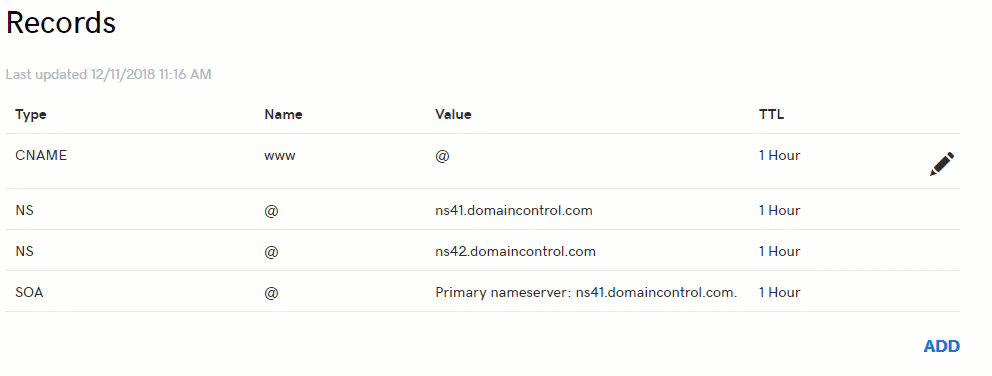
Upon entering the A record, click SAVE. Now if you type your domain name into a new browser, you should see that it brings up your Onescreener page.
NOTE: Sometimes it takes up to 48 hours for the servers to connect. Please refresh your browser and check again. Otherwise, visit the Need help setting up your domain? button in your Onescreener domain settings.




